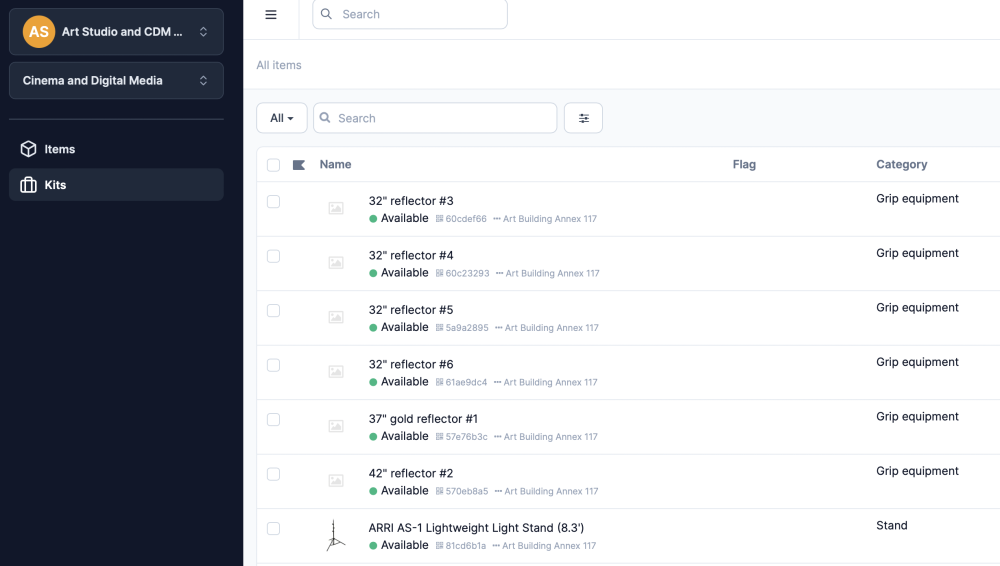These directions are a for first-time login to Cheqroom. You may see fewer steps if you are already logged in to your UC Davis account. The directions below describe logging through the website but will essentially work to log in to the mobile application. If you are using a public computer always remember to log out when you are finished.
Link to Andriod app - https://play.google.com/store/apps/details?id=be.cheqroom&hl=en_US&gl=US
Link to iPhone/iPad app - https://apps.apple.com/us/app/cheqroom-equipment-management/id589790728
The website login which can be on mobile browser or desktop browser is:
Got to: https://login.cheqroom.com and enter your UC Davis email address and select "Log in with SSO".
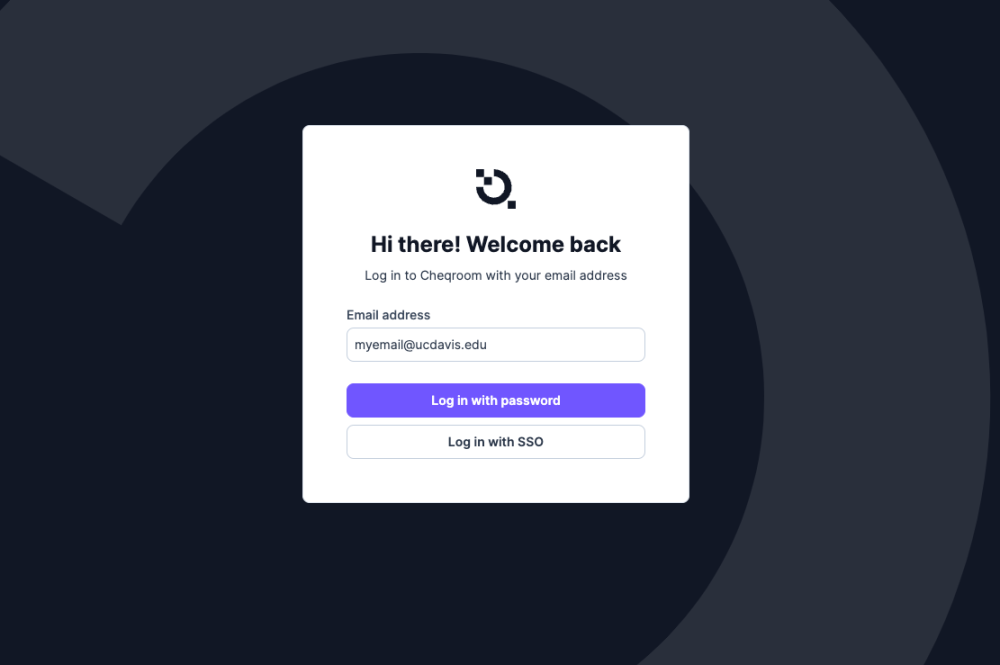
If this is your first time logging in, you may get a magic link and a number code. You can use the number code or the magic link.
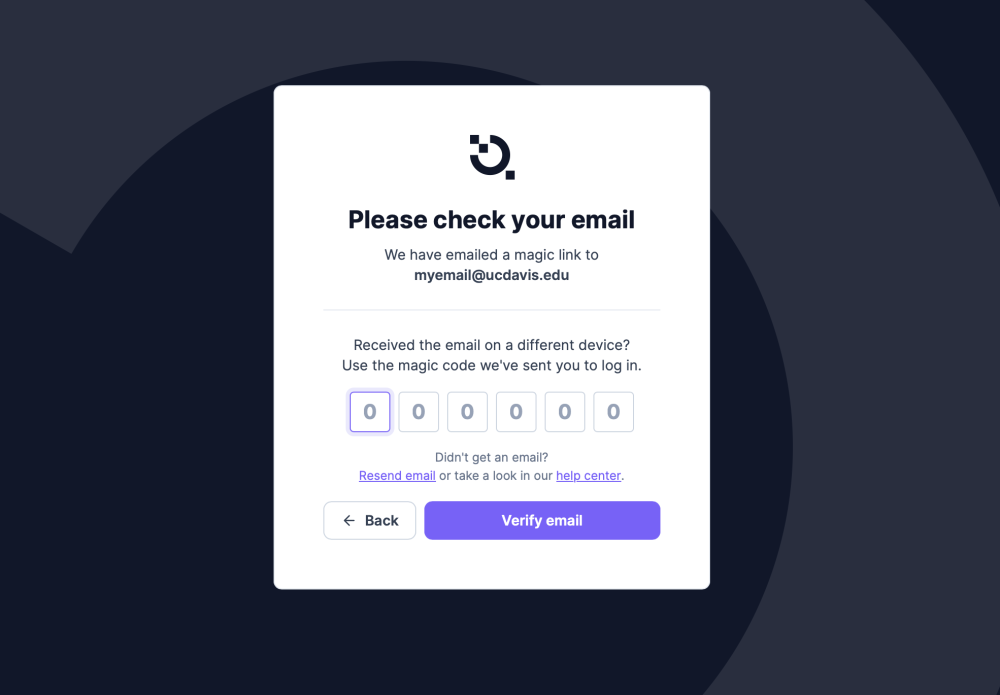
Next choose the department you are checking equipment from.
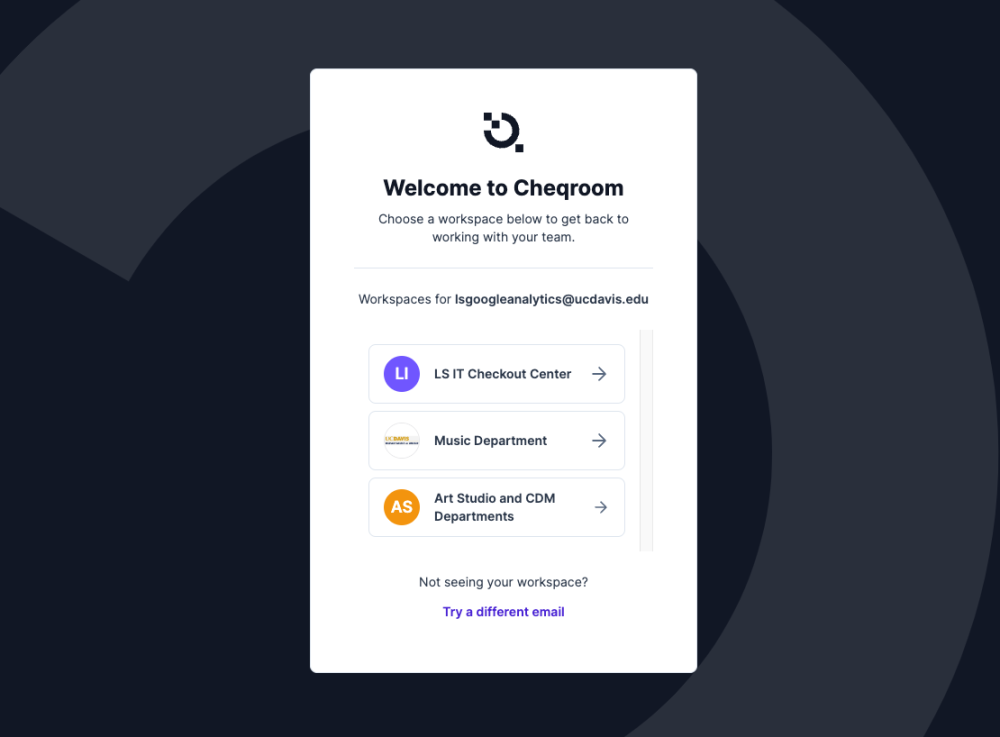
Next enter your email again and select "Next".
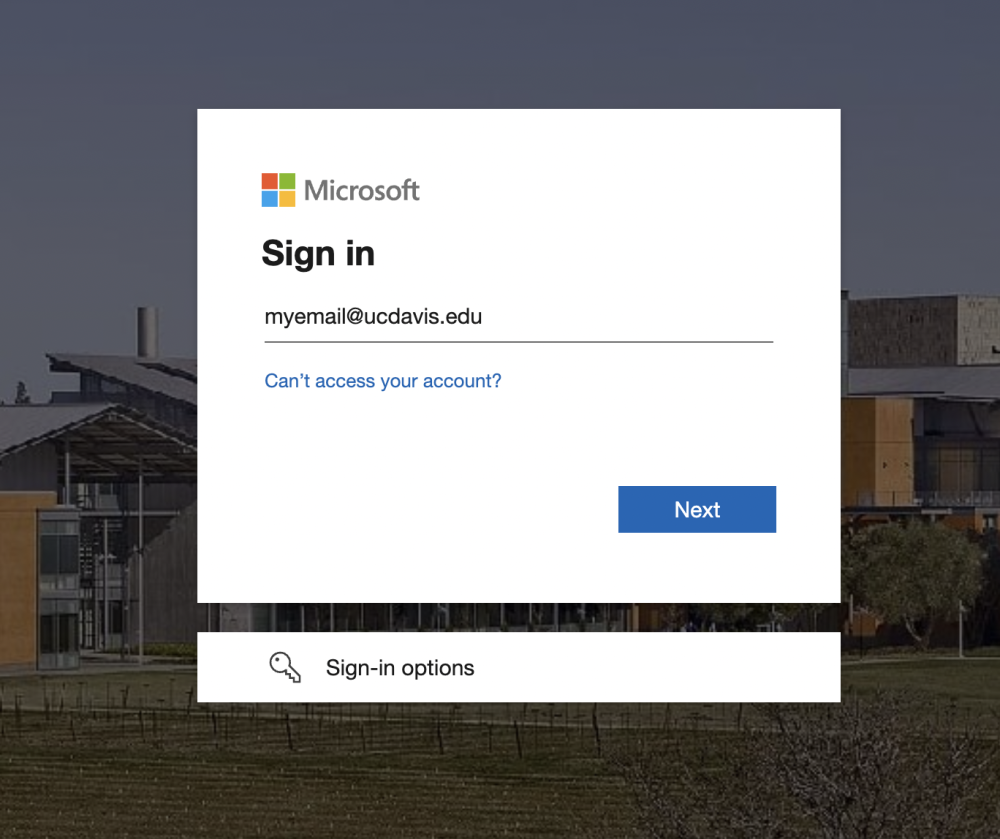
Next your email should display on the next login, just add your password and select "Sign in".
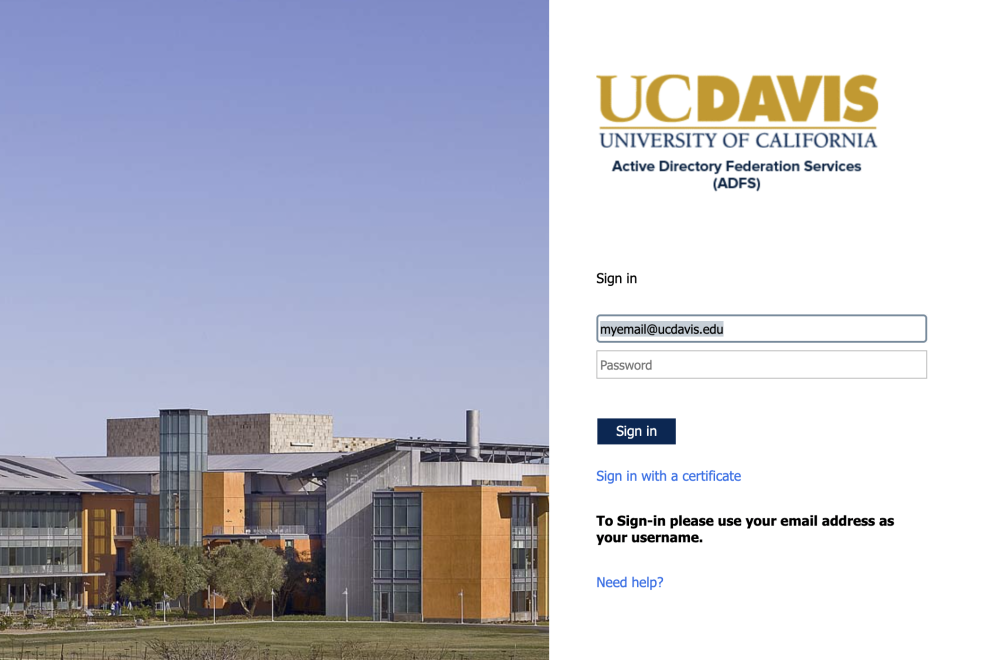
Next you may need dual authentication. Select the method you usually use.

Next you should be logged in and see the Cheqroom home location.