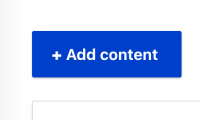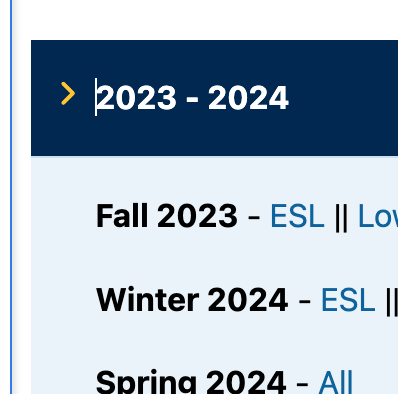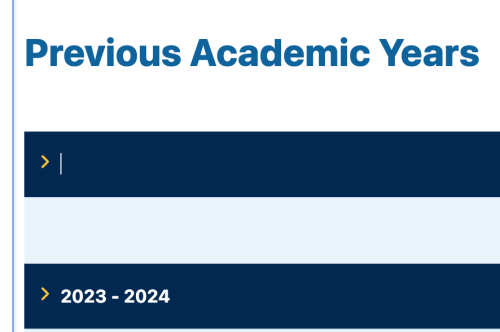How to add new course listing pages
- Click on "Content" in the top left hand corner
- Click on "+Add Content" and "Course Listings" after
- Add a title. The title should be the quarter followed by the year (Example: Spring Quarter 2024)
- Enter in the Term Code by following the instructions listed.
- Please enter 6 digits, the first 4 are the year, then 01—Winter Quarter.* 02—Spring Semester. 03—Spring Quarter.* 04—Extra Session. 05—Summer Session I.* 06—Summer Special Session. 07—Summer Session II.* 08—Summer Quarter. 09—Fall Semester. 10—Fall Quarter.*
- Example: for Spring Quarter 2024, it would be 202403
- Enter the year
- Click "Save". This will automatically create a listing of every course from that quarter.
- Highlight the url link at the top and copy it and go to the "Course Schedules" page.
- Click "Edit" to edit the page and paste the link to where the course listing should be.
- In this case, I would add the word "All" next to the Spring 2024 listing, and then highlight the word "All", click on the link icon, and paste the link (More Information on Inserting Links)
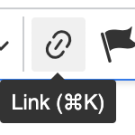
Link Icon in the toolbar
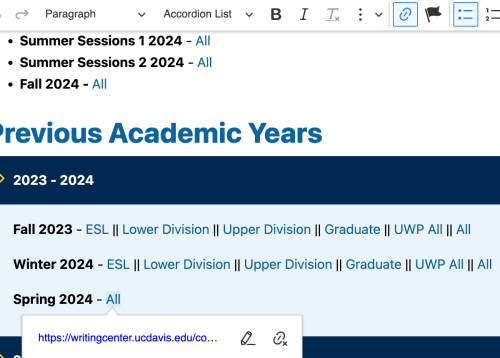
How to Archive a Course Listing
- In order to move the course listings into the "Previous Academic Years" section, move your cursor to be in front of the first previous academic year and hit "Enter" on your keyboard twice.
- Then type in the new year into the navy blue box and copy and paste the course listing information into the light blue box.
- Click "Save" and you're done!