Login. Click on the Shortcuts » Add content tabs in the admin panel. The admin panel is located at the top of the website.

Select Article from the list of contents. Note: if you are editing the Native American Studies website, select "News and Events" for this step.
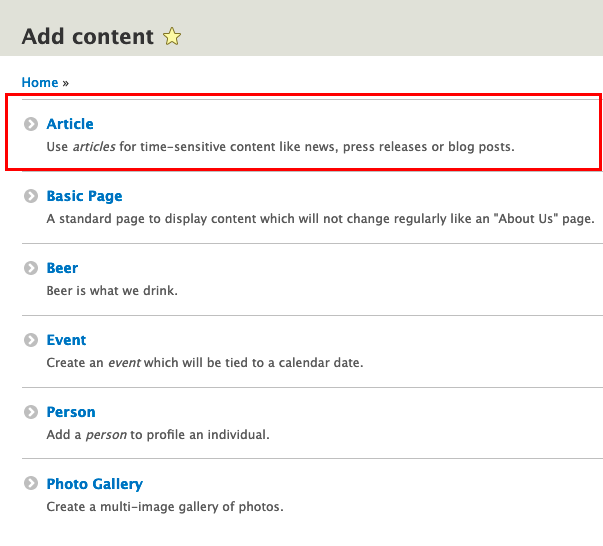
Add a Title, Subtitle, or Byline for your news article. Title is required, but subtitle and byline are optional. If byline is left blank, the default view shows the date and the article author as the byline. There are instructions below for removing the Author completely.
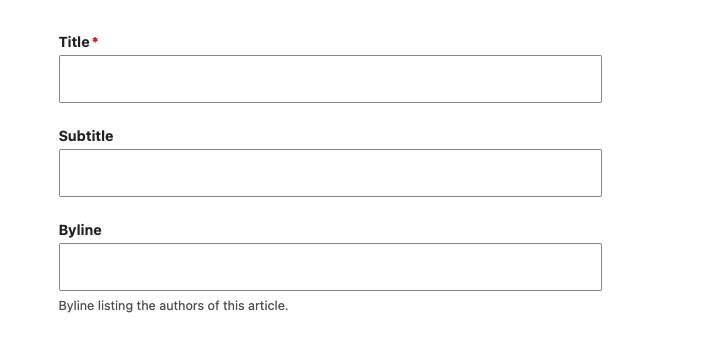
Use Body field to add the main content.
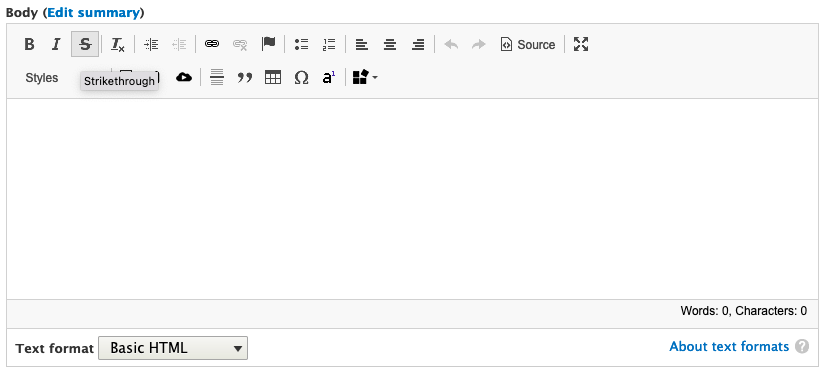
Add an image
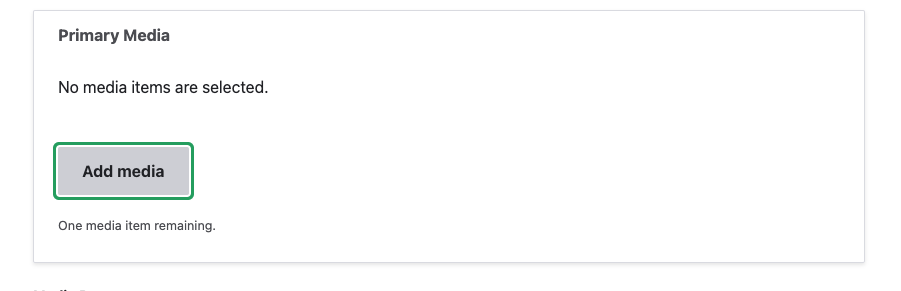
PRO TIP: if you are adding a photo of someone already on the website, you can just search for their photo in the next dialog box.
Then go to the Additional Option sidebar,

- If you do not want your image to show at the top of your news item as a large image, check the "hide Primary Image" box. You will still get your image as a thumbnail in lists
- If you do not want an author name to show with the news item, choose Authoring information and change the user to anonymous. That will drop the author info.
Then click on Categorizing
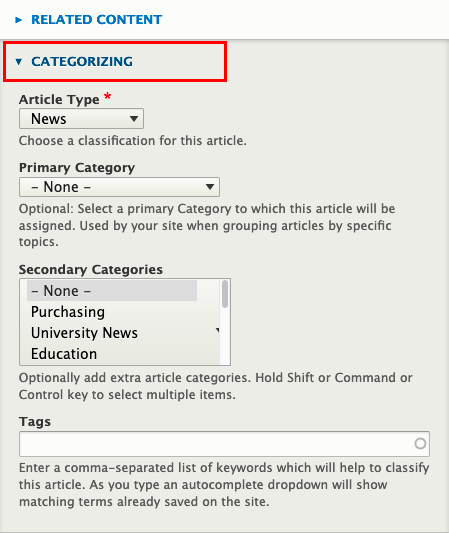
This should default to News, but if it does not, choose News.
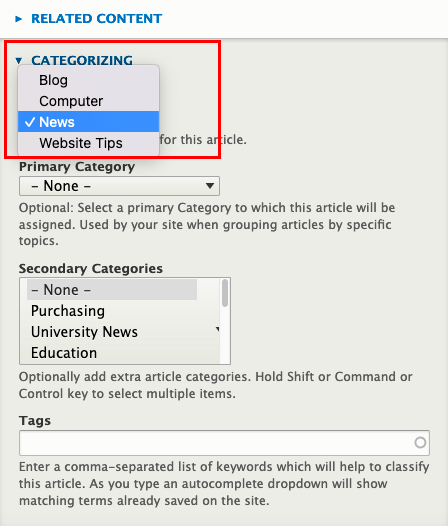
- Click Save and test your page.